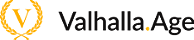Dear players!
This topic provides a quick guide about how to make a donation.
The balance of Master Account in your personal account is the same for all servers. By replenished balance, you can spend ![]()
Units on any server of our project.
In order to top up your balance, log into your Personal Account and follow several steps:
-
There are two ways to go to the donation section:
-
In the sidebar, go to the "Balance" section:
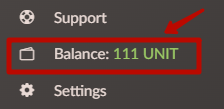
-
Or on the main page in the top bar, hover on "Balance" and select "Top-up balance":
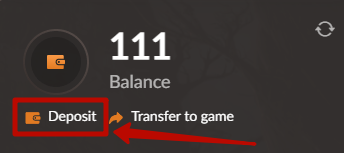
-
In the sidebar, go to the "Balance" section:
-
Enter the amount of Unit or select with the slider, that you want to receive:
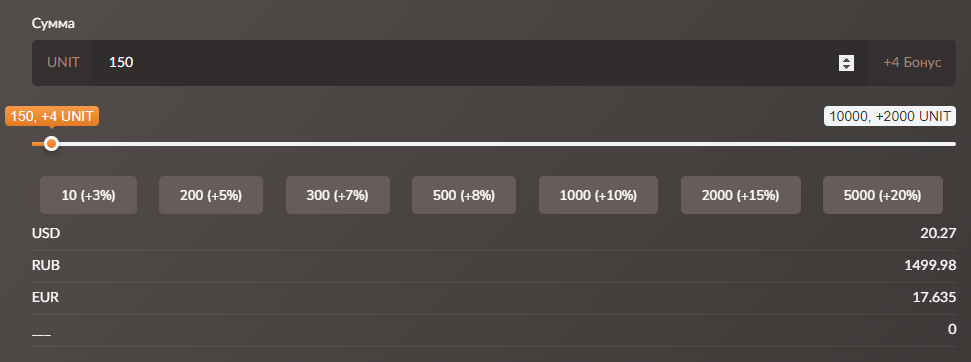
- Choose one of the available payment aggregators (enot, Primepayments, PAYPALYCH, b2pay (UA), CryptoCloud, QIWI, advcash).
- Click the "Top-up" button and go to the payment on the aggregator page.
-
To update the information about the received Unit, click on "Balance" on the main page and select "Refresh":
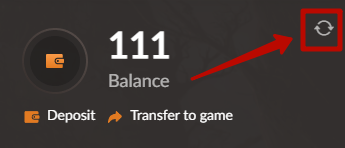
If the payment was successful, and the funds on the balance of Master Account are not displayed, completely re-log into your personal account. Also note that the speed of Unit crediting depends on the speed of payment systems, that you use. Usually, creditings occur within 10 minutes, but sometimes delays occur. If the Unit has not been credited within 24 hours, then contact the Support Service - we will definitely help you there.
In order to bring the Units into the game, you need to take several steps presented in two options:
![]()
-
In the sidebar, select the server where you want to receive Unit.
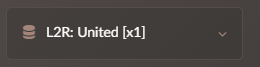
-
On the main page, in the top bar, hover on "Balance" and select "Transfer to the game".
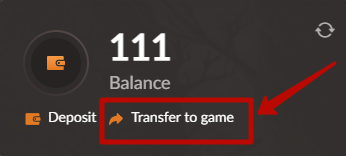
-
In the opened window, select your game account and character. Next, enter the amount of Unit you want to receive. Confirm the withdrawal with the "Transfer balance to the game" button.
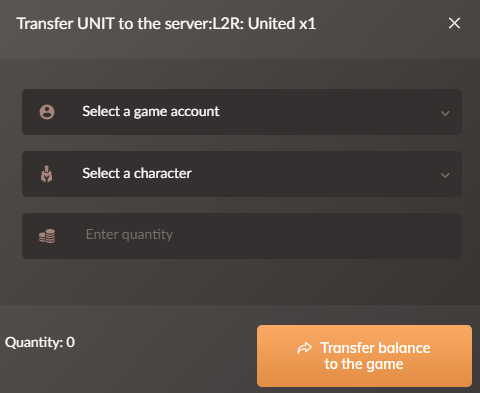
![]()
-
In the sidebar, select the server where you want to receive Unit.
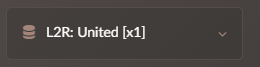
-
On the main page, select the account you need and next to the character click on "Purchase UNIT".
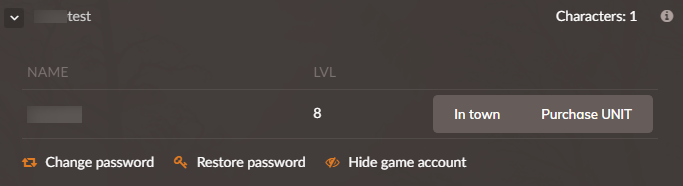
-
In the opened window, enter the amount of Unit you want to receive. Confirm the withdrawal with the "Transfer balance to the game" button.
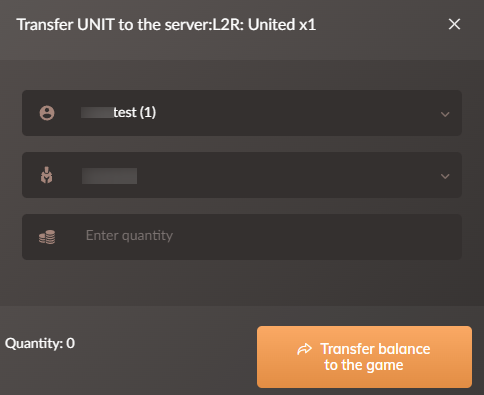
This method is also possible with a credit card.
It is also possible to pay the bill without having a cryptocurrency using Qiwi Wallet.
To buy with a card, you need:
- Click the "Buy cryptocurrency for payment" button.
- Specify an email to receive notification of the transaction and click the "Pay" button.
- In the window that opens, familiarize yourself with the conversion rate and go to the "Payment page".
- You will then be redirected to the partner site to enter your card details and complete the payment.
- Some partners from certain amounts may require a KYC procedure.
- After payment, click the "I paid" button.
An example of how the module works can be found here: follow the link.
![]()
There are 4 payment methods available in the CryptoCloud checkout:
1. Cryptocurrency (USDT - TRC20, BTC, LTC, ETH)
The transaction amount is formed at the rate of Binance at the time of generating the invoice for payment. The account is valid for 24 hours after creation to protect sellers and buyers from cryptocurrency volatility. Funds are credited to the merchant's account after two network confirmations.
2. Stablecoins
When choosing this method, the amount payable is calculated taking into account the commission for the automatic exchange of the selected currency to USDT (TRC20) within the system. Attention! The minimum payment is $10 excluding commissions, in fact it should be including commissions.

Your customers can pay their invoice using the following stablecoins:
- USDT in ERC20, BSC, SOL, Polygon networks;
- USDC in TRC20, ERC20, BSC, SOL, Polygon networks;
- BUSD on the ERC20 network.
3. QIWI WALLET
The Qiwi Wallet solution is used to receive payments from customers from the Russian Federation. The amount of payment from the client's QIWI wallet is converted at the internal rate of the partner exchange office into cryptocurrency. The funds are transferred to the merchant's wallet in USDT.
How it works:
- The user goes to the payment page and selects the "Qiwi Wallet" method;
- Specifies the email address and clicks the "Pay" button;
- Enters the Qiwi wallet number from which payment will be made;
- Log in to Qiwi and make a payment.
- Usually payment is made automatically after several network confirmations within 5-20 minutes. You can track the movement of funds in the network by clicking the "Check transaction" button in the checkout window.
The minimum payment amount is $45.
The maximum payment amount is $650.
This method is enabled by default for all CryptoCloud users.
4. Buying cryptocurrency with a bank card
An additional button will be displayed on the payment page, when clicked, users will be able to buy cryptocurrency through partner services.
When paying by this method, the client does not need to calculate the amount and indicate the wallet. After buying a cryptocurrency, the funds will automatically go to the merchant's balance in CryptoCloud.
The minimum payment amount is $35. The conversion of fiat funds into cryptocurrency upon purchase is calculated automatically, depending on the provider's internal exchange rate at the time of payment.